What Is Artificial Intelligence?
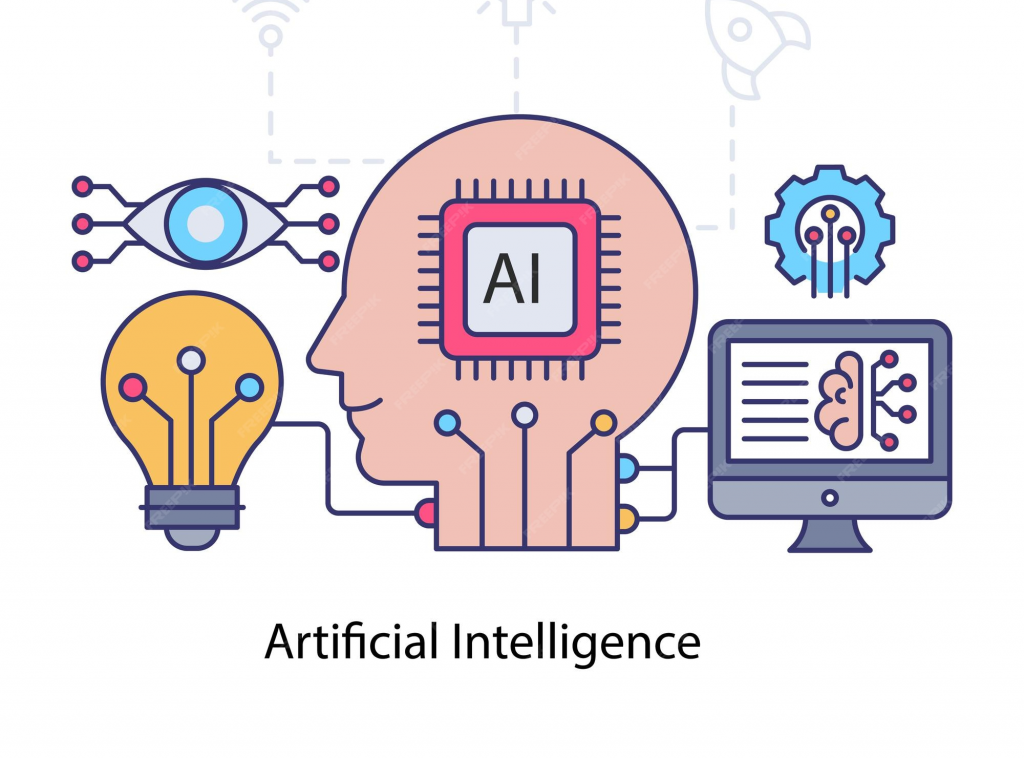
Artificial Intelligence (AI) is the science of creating machines that can perform tasks requiring human-like intelligence, such as learning, problem-solving, and decision-making. It’s already shaping industries from healthcare to entertainment, and its influence will only grow in the coming years.
Artificial Intelligence refers to computer systems designed to mimic human cognitive functions. These include:
- Reasoning: making decisions based on data.
- Learning: improving performance over time through experience.
- Perception: interpreting inputs like speech, images, or text.
- Problem-solving: finding solutions to complex challenges.
The term “AI” was first coined in 1955 by computer scientist John McCarthy, marking the start of serious research into intelligent machines.
⚙️ How Does AI Work?
At the heart of AI are algorithms—sets of rules that guide machines in performing tasks. AI systems rely on large amounts of data to identify patterns and improve accuracy. Key techniques include:
- Machine Learning (ML): Computers learn from data without explicit programming.
- Neural Networks: Inspired by the human brain, these systems process information in layers.
- Deep Learning: Advanced neural networks that excel at tasks like image recognition and natural language processing.
🌍 Real-World Applications
AI is no longer confined to labs—it’s everywhere:
- Healthcare: Diagnosing diseases, predicting patient outcomes, and assisting in drug discovery.
- Business: Automating customer service with chatbots, optimizing supply chains, and detecting fraud.
- Transportation: Powering self-driving cars and smart traffic systems.
- Entertainment: Recommending movies, generating music, and creating digital art.
⚖️ Benefits and Challenges
- Benefits: Efficiency, accuracy, personalization, and the ability to handle massive data sets.
- Challenges: Ethical concerns, job displacement, bias in algorithms, and debates over “general AI” (machines with human-level intelligence).
✨ Conclusion
Artificial Intelligence is transforming the way we live and work, offering both opportunities and challenges. While today’s AI excels at specific tasks, researchers continue to pursue the vision of general AI—machines that can think and reason across domains like humans. For now, AI remains a powerful tool that, when used responsibly, can drive innovation and improve lives.
Meta users exposed to 15 billion scam ads every day
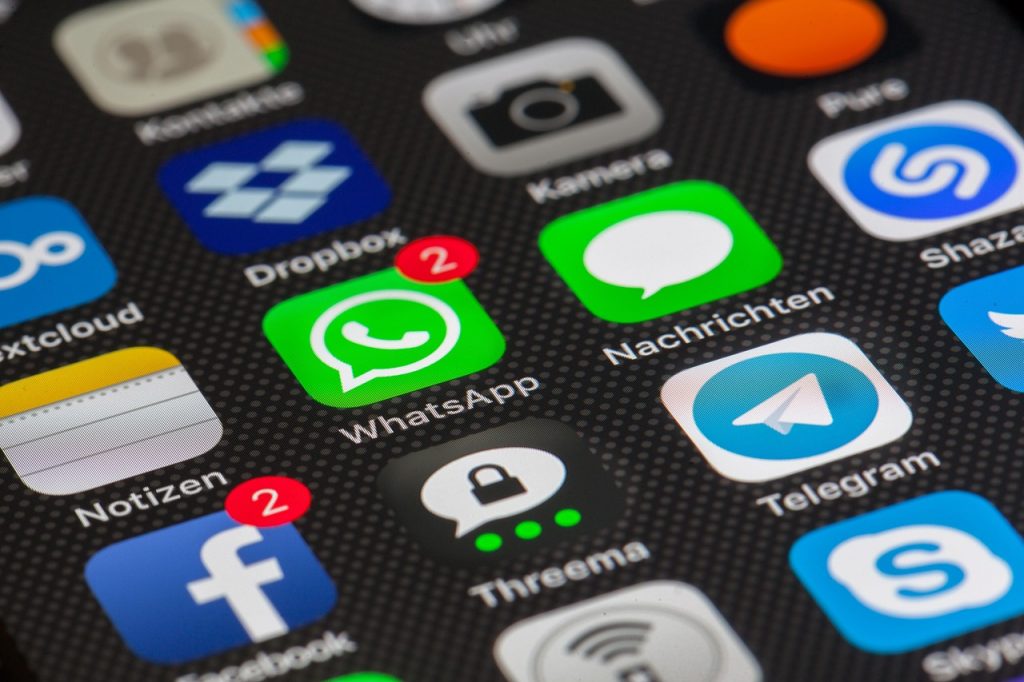
by Chiara Cavaglieri
Documents from late 2024 reveal the shocking extent of malicious advertising on Meta platforms. These note that Meta users are exposed to an estimated 15 billion ‘higher risk’ scam ads a day, which are those that show clear signs of being fraudulent. Meta also pockets around $7bn in revenue from this category of scam ads each year.
Scammers are clearly willing to spend money upfront to entrap victims using online advertising platforms. Media research firm Fenimore Harper reported last year that rogue advertisers on Meta spent more than £21,000 on over 250 adverts in just one month for an investment scam campaign featuring deepfakes of Prime Minister Keir Starmer.
Clicking on just one malicious ad can also result in people being bombarded with more, because the leaked documents also note that Meta’s ad-personalisation system tries to deliver ads based on a user’s interests.
How will Meta solve its scam problem?
Meta later labelled its initial internal estimate (that it would earn 10.1% of its 2024 revenue from scams and other prohibited ads) as ‘rough and overly-inclusive’, though it declined to provide an updated figure.
Meta told us that reports from users about scam ads have declined by more than 50% in the past 15 months and, so far in 2025, Meta has removed more than 134 million pieces of scam ad content.
Meta said: ‘We aggressively fight fraud and scams because people on our platforms don’t want this content, legitimate advertisers don’t want it and we don’t want it either. Scammers are persistent criminals whose efforts, often driven by ruthless cross-border criminal networks that operate on a global scale, continue to grow in sophistication and complexity. As scam activity becomes more persistent and sophisticated, so do our efforts.
‘Unfortunately, the leaked documents present a selective view that distorts Meta’s approach to fraud and scams by focusing on our efforts to assess the scale of the challenge, not the full range of actions we have taken to address the problem.’
key information
Three recent fraud tactics by Meta scammers
Know these latest tactics used by scammers on Facebook, Instagram and WhatsApp:
- Discounts and ‘mystery boxes’ from big brands such as Lidl, Screwfix, Currys, B&Q and Boots are rife on Facebook. Scammers will use stolen brand images to offer fake competitions and deals, perhaps claiming that you only need to pay a small sum for postage, to trick you into entering your card details. Not only do you never receive the goods, but your card details could be stolen and you may be signed up for expensive monthly subscriptions.
- Celebrity crypto deepfakes are still being spread far and wide by rogue investment advertisers on Facebook and Instagram. These scammers create doctored videos of famous faces such as Martin Lewis and fictitious BBC news stories to convince victims to invest – usually small sums at first, but things can quickly spiral.
- Fake job offers can appear on any social media platform and online job boards, but reports suggest WhatsApp is a particularly popular avenue for recruitment scammers who claim to have lucrative opportunities for remote workers. One of the most prevalent is ‘task scams’, which promise commission if you complete a series of simple online tasks in your own time, such as liking videos, leaving reviews and completing surveys.
Subscription traps: who are Howly and JustAnswer?

The Hidden Costs of Online Q&A Services: What You Need to Know
If you’ve ever searched online for help with a tech issue, a legal question, or customer service support, you may have come across websites like Howly or JustAnswer. They promise instant access to verified experts for a small fee—often just £1. But behind that tempting offer lies a subscription model that could quietly drain up to £50 from your account each month.
What Are These Services?
Howly and JustAnswer are online platforms that connect users with professionals across various fields—law, tech, healthcare, and more. They often appear at the top of search engine results, especially when you’re looking for help from companies like Apple, BT, or Virgin Media.
The catch? That £1 fee is just the beginning. Unless you read the fine print, you might unknowingly sign up for a recurring monthly subscription.
Real Stories from Real Users
Several users have reported being misled by these services:
- One man thought he was chatting with Aviva’s customer support. He paid £1 expecting a refund, only to discover a £24 charge from Howly. Thankfully, he caught it early and cancelled.
- Another user believed she was speaking with Octopus Energy. After paying the initial fee, she was hit with a second charge and flagged by her bank for suspicious activity.
- JustAnswer has similar complaints. One person thought they were speaking to a BT engineer, paid £1, and later found £35 missing from their account. Another assumed it was a free tech forum—until the charges appeared.
How Do These Sites Reach You?
These platforms often use paid ads to appear in search results. JustAnswer (based in the US) and Howly (promoted by Cyprus-based VHAPPS Limited) are verified advertisers on Google. Their ads sometimes mimic official support channels, using phrases like “Virgin Online Chat 24/7” or “Contact BT Customer Services.”
On Bing, Howly ads have even outranked official websites for Apple, BT, and EE. It’s easy to see how someone in a hurry could mistake them for legitimate support.
What Do the Tech Giants Say?
Both Microsoft and Google have responded to concerns:
- Microsoft says it’s investigating and will remove any ads that violate its misleading content policies.
- Google insists it enforces strict advertising standards and continues to invest in technology to protect users.
Why You Should Be Cautious
While these services do disclose their pricing—eventually—it’s often buried in the payment process. Refunds may be possible through direct contact or by using chargeback protections via your bank. But the burden is on you to spot the charges and act quickly.
When tested, both platforms failed to clearly identify themselves. In one case, JustAnswer’s chatbot claimed to be “Pearl Chatbot, Apple Technician’s Assistant”—a name that could easily mislead users into thinking they were speaking with Apple.
Regulatory Oversight and Reviews
The UK’s Advertising Standards Authority has received multiple complaints about JustAnswer and one about Howly. Though informal rulings led to ad changes, no formal investigations have taken place.
On Trustpilot, JustAnswer has two profiles—one with mostly positive reviews, and another (my-secure.justanswer.co.uk) with 97% one-star ratings. Trustpilot has since closed the latter to new reviews and redirected users to the main profile.
JustAnswer also operates another site, Chatwithtechsupport.co.uk, which currently holds a 100% one-star rating.
Final Thoughts
If you’re looking for expert advice online, be cautious. These services may offer convenience, but the cost can be steep—and not always transparent. Always double-check the website you’re on, read the fine print, and monitor your bank statements for unexpected charges.
Essential digital safety tips for your summer holiday
By Virgin Media Edit

When we’re on holiday, we’re often relaxing in unfamiliar surroundings. This makes a lovely change of pace from the daily grind, but it’s also the perfect environment for losing devices – whether you accidentally drop your phone in a pool or are unlucky enough to be targeted by pickpockets in a piazza.
Hopefully, neither of those things will happen. But implementing some extra security measures before you go will help limit the damage if the worst happens. Here are some steps to consider:
Back up your devices. Even if your phone or tablet does go walkabout, backing up means you can restore your treasured photos, messages or music collection on another device. Back-up methods vary depending on device, but are rarely tricky – a quick online search for your model of device and “how to back up” will give clear instructions.
Lock all devices, including e-books, with a password, passcode or passphrase. If your device allows it, a passphrase is harder to crack than a simple word or collection of numbers. Think of a simple run-on sentence (eg “I love Ibiza”), then throw in some special characters and different cases (eg “i L0v3Ib1£a”).
Approve all pending software updates. Yes, even those you’ve been snoozing for a month. They often include fixes to security issues, so you’ll be getting the best possible protection.
Turn off functionalities you don’t need. Wireless technologies such as Bluetooth and NFC should be switched off when you’re not using them, especially in public places. Leaving them on may make your device more vulnerable to hackers.
Remember, less is more. If possible, don’t pack all your devices: the fewer valuable items you have to protect and remember while you’re on holiday, the better. It also means that if something goes wrong, you’ll know you have a device at home where you can easily access all your accounts and data.
Be sensible on the socials. This is particularly important if you’re leaving lots of precious items at home (which you probably are). Holiday periods often see spikes in burglaries, because criminals know homes are sitting empty while people are away.
We’re not saying you should go off-grid, but it’s worth thinking twice before posting that you’re about to head off to the beach/mountains/coast. Consider only sharing holiday details and photos once you’re home – and avoid adding your location to posts while you’re away.
Beware public devices. Steer clear of using public computers and tablets in hotels, airports, and libraries if you can – you just don’t know who used them previously or what viruses or malicious software might be lurking on them. This is particularly important to bear in mind if you want to log into important accounts such as online banking, email or social media.
If you have to use a public device to check personal accounts, remember to log out of everything and clear the online browser history before you leave. When you next have access to a secure device, consider changing the passwords for the accounts you used in risky places. A password manager will make this process much easier.
Take care where you connect. If you sync your phone in a rental car to use features such as music or hands-free calling, be aware that the rental company (plus any subsequent drivers) may then be able to see your contacts and other synced information. That’s just one example of why it’s important to think carefully before connecting or charging your devices on holiday.
When connecting, pay attention to the warnings on your mobiles and tablets asking if you want to allow syncing of your contacts and photos. Feel free to say no!
Use the internet less. It’s safer not to connect to public Wi-Fi if you can avoid it. If you’re holidaying in Europe, it’s preferable to use mobile data, which is more secure than public Wi-Fi networks. Most mobile carriers still allow customers to use UK minutes, texts and data in the EU at no extra charge. Just check your contract before you travel.
Have fun. Remember, digital security shouldn’t make your life harder or your holiday less enjoyable. You don’t need to be paranoid and hyper-vigilant about the risks to your devices; in fact, it could spoil your trip.
But by taking these simple steps ahead of time – and paying attention to the digital devices and services you use while you’re away – you’ll be able to properly relax, safe in the knowledge that you’re as protected as possible. Have a good trip.
Top tips to secure your online data

Online privacy shouldn’t be such a burden. It’s dull and onerous to delete old, forgotten accounts and methodically work through privacy settings. But it’s worth it when data breaches continue to hit organisations.
1. Run a privacy checkup for your Google account
⏱️ How long does it take? Around 10 minutes to check settings for an existing account.
For many people, Google is the web – using Chrome to access Gmail, relying on Maps to get around, watching YouTube videos and so on. But Google is also one of the world’s largest online advertising companies, which is worth bearing in mind when it comes to protecting your privacy.
Setting up a new Google account
If you’re creating a new account, you’ll be offered an Express setup or a Manual one – choose the latter, as it walks you through the various privacy settings. That includes Web & App Activity, where Google collects data for personalisation.
Revisiting an existing Google account
If you already have a Google profile, log in, select your profile picture and head to Manage your Google Account. Choose Data & Privacy to see the available options.
Depending on your settings, you might see privacy suggestions available at the top of your screen. You can review the suggestions there if you’re short on time – or manually check your account using the instructions below.
Under History settings, click on Web & App Activity to disable Google’s personalisation across its own services. Entirely disable this service, or delete specific activity such as ad interactions, wider collection of data from Google-affiliated services, and the use of voice and audio activity.
From the Data and Privacy screen, you can also check the following:
- Under Personalized ads, head to My Ad Centre to toggle the button to disable the use of your data to show ads specific to you.
- Click Search personalisation to turn off personalisation such as autocomplete and recommendations – although these handy tools may be worth keeping enabled as they can be real time savers.

While we’re talking privacy, consider enabling 2FA for your online accounts.
2. Try Google’s Password Manager
⏱️ How long does it take? Around 10-20 minutes to open the tool, sort through your saved passwords and update compromised ones.
If you’re already putting your trust in the Google ecosystem, it’s logical to also rely on the company’s wider safety tools. Its Password Manager (passwords.google) makes strong, unique passwords easier to use and warns if any are spotted in a data breach.
The tool will show you a list of stored passwords for your online accounts – shopping websites, social media accounts and gaming services, for example. Expanding one will display your username and password, plus associated URLs.
Visit the Checkup screen to see if Password Manager has identified any weak passwords, reused passwords or compromised passwords. Compromised passwords should be updated immediately. (See also: how to create secure passwords)
Sharing files and photos on Dropbox

Dropbox allows users to store, share, and sync files across multiple devices. To use Dropbox, you can upload files to your account via the website, desktop app or mobile app. You can also share files and folders with others, collaborate on documents, and back up your computer’s files.
1. Setting up your Dropbox account:
- Create an account:You can sign up for a basic 2 GB of storage free, and start accessing and sharing photos, documents, and other files from any device here.
- Install the desktop app:Download and install the Dropbox desktop application on your computer to automatically sync files and access them from your computer’s file system.
- Download the mobile app:Install the Dropbox mobile app on your smartphone or tablet to access your files on the go.
2. Adding files to Dropbox:
- From your computer: Drag and drop files or folders into the Dropbox folder on your computer, or use the “Save As” option in most applications.
- From the website: Log in to dropbox.com, click “Upload,” and choose files or folders.
- From the mobile app: Open the app, tap the “+” icon, select “Upload files,” and choose the files you want to upload.
3. Accessing and managing your files:
- On the website: Log in to dropbox.com to view and manage all your files and folders.
- On the desktop app: Your Dropbox folder in File Explorer (Windows) or Finder (Mac) will contain all your synced files.
- On the mobile app: Access your files on your phone or tablet through the app.
- Organize files: Create folders within Dropbox to organize your files.
- Make files online-only: To free up local storage space, you can make files online-only, meaning they are only accessible when you have an internet connection.
- Upgrade: If you need more than the free 2GB you can upgrade to the paid version of 2TB for a yearly fee.
4. Sharing files and folders:
- Share files:Right-click on a file, select “Share,” and choose how you want to share it (e.g., via a link, email).
- Share folders:Create shared folders by clicking “New Shared Folder” and inviting others to join.
- Collaborate on files:When sharing folders, you can choose whether others can only view or also edit the files.
5. Backing up files:
- Automatic sync:All files added to your Dropbox folder will automatically sync across all your devices.
- Backup files:Store important files in your Dropbox folder to back them up and protect them from data loss.
6. Other features:
- Search: Use the search bar on the website or desktop app to quickly find files.
- Version history: Dropbox keeps track of different versions of your files, allowing you to revert to previous versions if needed.
- Third-party app integration: Integrate Dropbox with other applications to open and edit files directly within those apps.
This video provides a comprehensive beginner’s guide to Dropbox, explaining how to use it effectively:

Online Shopping – How to Avoid Scams
Adverts on social media platforms are tempting shoppers to buy items that don’t exist, are of poor quality or aren’t as described.

There have been a range of cases where people have been misled into purchasing counterfeit and dangerous goods, as well as items that simply never turn up.
There seems to be no end to these rogue retailers popping up and conning innocent shoppers. They use slick social media adverts showing tempting offers, but what arrives are low-quality alternatives shipped from China. To make matters worse, if you’ve been lured in by a rogue retailer, then your chances of getting your money back are low.
Sometimes, a rogue retailer can be hard to spot, especially as freely available AI tools can be misused to create convincing images and product descriptions.
If you’re tempted by an offer you’ve seen online, you should follow these steps before you part with any money:
- Assess how reasonable the offer is Prices that sound too good to be true usually are.
- Check for signs of a newly created website Use a domain checker, such as who.is, to see when the website was created. If it’s recent, then you should avoid it.
- Use TinEye or image search on Google to see if images in adverts and on websites have been used anywhere else on the internet.
- Watch out for poor spelling, bad grammar and phrases that don’t sound right.
- See if the website lists a physical address Businesses should have this, as well as a phone number or email address to contact them.
- Check if the company’s website lists a shipping and returns policy If it’s legitimate, it should have this.
- Look at reviews across several sources to get a sense of the experience of other shoppers.
Mobile phone security

Phone theft is one of the most common types of crime: in London, a mobile is stolen every six minutes, according to police data.
Beyond the loss of the device, the risks are also in the stored personal and financial information, which criminals can use to access bank accounts, make unauthorized purchases, or even identity theft. Fortunately, there are steps you can take to minimize these risks.
What can thieves do if they get hold of an unprotected mobile phone?
Access your personal information
Such as emails, text messages, photos, and stored files, possibly gathering sensitive details like passwords or financial data.
Steal your money or make purchases
If your phone is linked to payment apps or has stored credit card details, criminals could make unauthorised purchases or transfers.
Carry out identity theft
Using the information on your phone, they might impersonate you to commit fraud, such as creating fake accounts or scamming your contacts.
Use your social media accounts
To post harmful content, send malicious messages, or scam your friends.
Suggested safety tips for mobile phone users
Be aware of your surroundings
- Be mindful when inputting your PIN in at a public place, as someone could see it. This could give them access to your phone if they successfully steal it, even if you have activated facial recognition.
- Keep your device in your pocket, when possible, as thieves are looking for unlocked devices, which are more valuable than locked ones.
- Avoid using phone covers that hold your driving license and other cards.
Protect your phone
- Use a different PIN for your screen lock code and banking apps.
- Use biometric authentication (face recognition or fingerprint) and activate two-step verification on your devices and apps, when possible.
- If you have an iPhone, activate enable the ‘Stolen Device Protection’ for extra security when your device is away from familiar locations, such as home or work.
- Set up tracking capabilities on your phone (e.g., Apple’s ‘Find My’ or Google’s ‘Find My Device’) to allow you to locate, secure or erase the device from another phone or laptop and block it remotely.
- If available, set spending limits and alerts on your banking accounts to stay informed and minimize risks.
Declutter your digital life: how cleaning your devices boosts speed and saves space

Clear out your digital clutter. Learn how organising your phone, laptop or tablet improves performance, frees up storage and makes your tech feel brand new
By Simon Ward
Spring means many things. The return of nicer weather. A change in your wardrobe. A return to the great outdoors. Heck, some of us might even chance our arm and crack out the barbeque, because why not?
But for many of us, this season also gives us the fear, because one member of our household is about to suggest the two words that no one wants to hear at the exact same time it has just got sunny outside:
Spring clean.
Those words herald a seemingly endless process of clearing out drawers filled with old batteries and keys belonging to homes you once lived in, trying on clothes earmarked for the charity shop and an industrial level of cleaning not seen since 2020.
But we have to admit, it makes sense to do this decluttering once a year to keep our homes in tip-top shape. So why don’t we do the same for our devices?
If you find your device has been getting slower, it can prompt thoughts of needing a new one. Over time, laptops, phones and tablets get bogged down with files and apps that are no longer needed. This slows them down and sometimes makes them unstable to use.
But don’t trade in your tech just yet! Sometimes all you need is to spring clean your device to enhance your device’s speed, extend battery life and free up storage. You won’t even need a pair of marigolds or a feather duster.
According to research by O2, nearly half of British mobile phone users are paying for additional mobile storage. It reveals the true cost of being a digital hoarder: millennials are paying more than six times more than boomers pay (£33.36 vs £4.80) over the course of a year for extra storage.
Read on to discover the benefits of cleaning your devices, including some useful tricks to keep your electronics in tip-top shape!
More space
Is your device running low on space? No matter how much storage space a device has, over time it starts to run out. Apps, app data, downloads, screenshots, saved memes and other content can take up valuable room, so cleaning up old junk will free up space for fun and new stuff. Otherwise, you might find that you can’t take photos or install apps.
Here are a few tips to save device space:
- Say no to automatic saving: Check to see which apps automatically save images, apps like WhatsApp can add images to your photo album without you even realising.
- Clean out the voice notes, videos and photos from your chat history: These can unexpectedly take up a lot of space on your device, so remember to occasionally have a clear-out and delete any content you don’t need to avoid unnecessary build-up.
- Once you’ve listened to it, delete it: Podcast downloads can easily pile up when you subscribe to them weekly, so try to delete episodes once you’ve listened. File sizes can be between 25MB and 50MB per episode, so these can very quickly dominate your device storage.
- Steer clear of filming in 4K: This will require significantly more storage space than lower resolutions like 1080p, especially if you like to take numerous videos, because it has four times the number of pixels, meaning more data to store per frame.
- Organise and delete unneeded apps: Regularly take stock of how much storage your apps are using. If you’ve not used an app in several weeks, consider whether you really need it.
- Delete videos you’ll never rewatch: Gig-goers especially are renowned for taking photos at gigs, and while it’s great to capture those memories, do you really need 20 video clips of one song?
Faster performance
If your computer or phone feels slower than before, it could be because there are too many processes affecting its performance. A virus running in the background can also slow everything down. If you give your device a spring clean, apps will start up and run faster and more smoothly – and you’ll also remove any threats to your tech.
All this background noise on your device can also contribute to slower WiFi when you try to connect, so the benefits to your device’s performance are numerous.
Here are a few tips for faster performance:
- Empty the cache: Regularly clear your app and browser cache to free up memory and keep things running smoothly.
- Update your software: Running the latest versions of your apps or software ensures your device benefits from performance fixes and speed optimisations.
- Limit background processes: Disable unnecessary background app refresh or startup items, especially on older devices.
Battery for days
Wouldn’t it be nice if your battery lasted longer? Well, cleaning your device can significantly extend your battery life. Remove unnecessary apps, potential malware and processes that consume your device’s battery, and you won’t need to recharge as often.
Here are a few tips to improve battery performance:
- Delete battery-draining apps: Some apps or applications constantly run in the background and hog battery power on your laptop, phone or tablet. Ditch the ones you rarely use, especially social media or location-based apps.
- Lower screen brightness: Your display can be one of the biggest battery consumers. Turn down the brightness or enable auto-brightness to save power.
- Turn off unused features: Disable Bluetooth, WiFi, GPS or mobile data, if you’re not using them. They quietly drain your battery, even in standby mode.
Less risk to privacy
Many apps run in the background even when you don’t actively use them. They might also have access to user data including your location, contacts, browsing history and photos. Deleting apps you don’t need will remove unwanted data collection and free up some space too.
Here are a few tips to protect your privacy:
- Uninstall unused apps with excessive permissions: Old or rarely used apps may still have access to your location, contacts or camera. If you don’t need them, delete them.
- Review app permissions: Head into your settings and check what data your apps can access. Remove and revoke anything unnecessary.
- Clear browsing history and cache: As well as speeding up your device, regularly clearing your browser history and cookies can prevent websites from tracking your activity.
- Remove old accounts and stored logins: Go through your saved passwords or auto-logins and delete accounts you no longer use. Old accounts can be entry points for hackers, especially if you’ve used the same passwords on multiple accounts.
Taking care of your device also means protecting it
As viruses and malware can slow down your device, removing them can make everything run smoother. That’s why running a security check is crucial when spring cleaning your device. But cleaning your device from potential malware is only reacting to existing threats. Protect your newly cleaned devices against any future threats with antivirus software.
With a protected device you don’t need to worry about security issues. Installing security software automatically detects any malware on your device, making spring cleaning your device easier while protecting you online. Now, that’s a win-win!
15 Best Websites for Seniors in 2025: Dating, Health, + More
Written by Julia Olech Cybersecurity & Tech Writer

Although over 70% of seniors use the internet almost every day, many websites aren’t easy to use if you don’t have much experience in the digital world. It’s not surprising that almost 80% of seniors say they often need help navigating many sites!
Figuring out which web pages are safe and useful can be confusing if you’re not a tech expert, so I put together a list of the best 15 websites for seniors and their loved ones. These pages will connect you to online communities that share your interests and help you find resources on healthcare, jobs, beauty, spirituality, money management, games, and more. Visit as many of them as you please and don’t forget to save this page for future reference!

Recent Comments