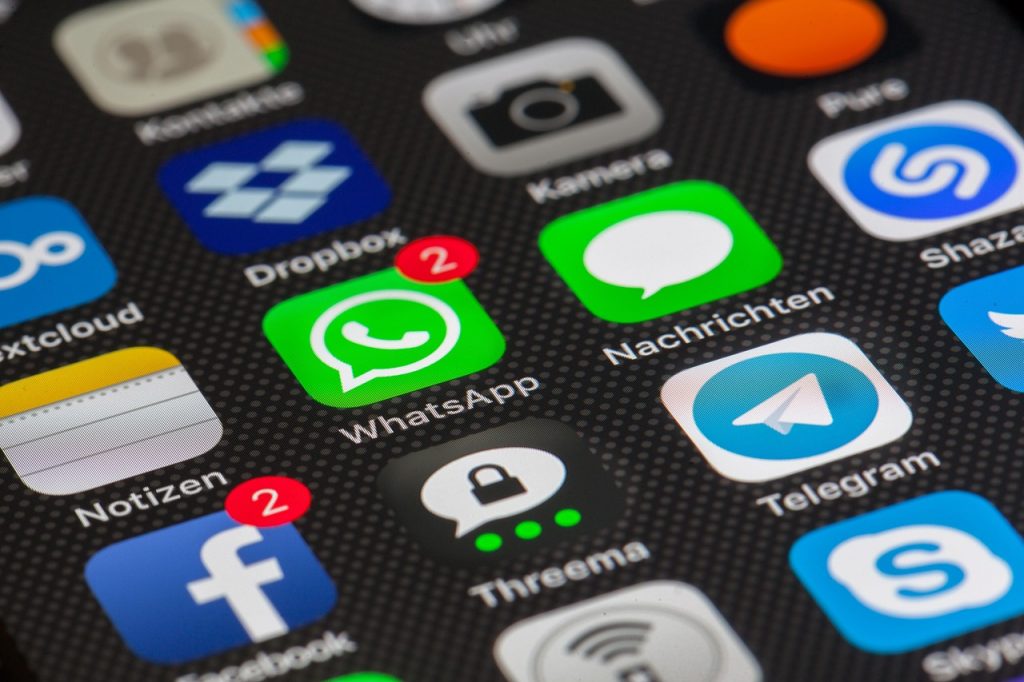
by Chiara Cavaglieri
Documents from late 2024 reveal the shocking extent of malicious advertising on Meta platforms. These note that Meta users are exposed to an estimated 15 billion ‘higher risk’ scam ads a day, which are those that show clear signs of being fraudulent. Meta also pockets around $7bn in revenue from this category of scam ads each year.
Scammers are clearly willing to spend money upfront to entrap victims using online advertising platforms. Media research firm Fenimore Harper reported last year that rogue advertisers on Meta spent more than £21,000 on over 250 adverts in just one month for an investment scam campaign featuring deepfakes of Prime Minister Keir Starmer.
Clicking on just one malicious ad can also result in people being bombarded with more, because the leaked documents also note that Meta’s ad-personalisation system tries to deliver ads based on a user’s interests.
How will Meta solve its scam problem?
Meta later labelled its initial internal estimate (that it would earn 10.1% of its 2024 revenue from scams and other prohibited ads) as ‘rough and overly-inclusive’, though it declined to provide an updated figure.
Meta told us that reports from users about scam ads have declined by more than 50% in the past 15 months and, so far in 2025, Meta has removed more than 134 million pieces of scam ad content.
Meta said: ‘We aggressively fight fraud and scams because people on our platforms don’t want this content, legitimate advertisers don’t want it and we don’t want it either. Scammers are persistent criminals whose efforts, often driven by ruthless cross-border criminal networks that operate on a global scale, continue to grow in sophistication and complexity. As scam activity becomes more persistent and sophisticated, so do our efforts.
‘Unfortunately, the leaked documents present a selective view that distorts Meta’s approach to fraud and scams by focusing on our efforts to assess the scale of the challenge, not the full range of actions we have taken to address the problem.’
key information
Three recent fraud tactics by Meta scammers
Know these latest tactics used by scammers on Facebook, Instagram and WhatsApp:
- Discounts and ‘mystery boxes’ from big brands such as Lidl, Screwfix, Currys, B&Q and Boots are rife on Facebook. Scammers will use stolen brand images to offer fake competitions and deals, perhaps claiming that you only need to pay a small sum for postage, to trick you into entering your card details. Not only do you never receive the goods, but your card details could be stolen and you may be signed up for expensive monthly subscriptions.
- Celebrity crypto deepfakes are still being spread far and wide by rogue investment advertisers on Facebook and Instagram. These scammers create doctored videos of famous faces such as Martin Lewis and fictitious BBC news stories to convince victims to invest – usually small sums at first, but things can quickly spiral.
- Fake job offers can appear on any social media platform and online job boards, but reports suggest WhatsApp is a particularly popular avenue for recruitment scammers who claim to have lucrative opportunities for remote workers. One of the most prevalent is ‘task scams’, which promise commission if you complete a series of simple online tasks in your own time, such as liking videos, leaving reviews and completing surveys.



Recent Comments